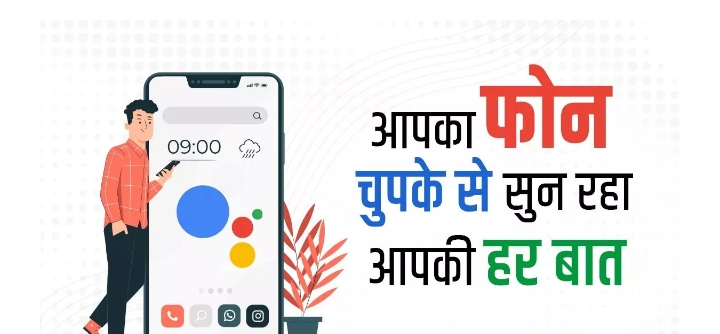Google Assistant Did you know that almost all voice-activated technology uses the phone’s microphone. In order for the phone to work immediately as soon as you say it, it is important that your phone keeps its virtual ear active. That is, giving Hey Google command in Android phone means that your phone is ready to listen to everything you say.
If we say that no one but your own phone is listening to everything you say, then you too will be stunned for a moment. Yes, your Android phone can listen to everything you say. Actually, here we are talking about giving the Hey Google command on an Android phone.
It’s like the phone is listening to everything you say.
Did you know that almost all voice-activated technology uses the phone’s microphone? For the phone to work immediately as soon as you say it, it is important that your phone keeps its virtual ear active.
This clearly means that your Android phone can listen to you all the time. If you also use Google Assistant, then the phone is listening to everything you say.
To prevent the Android phone from listening to your conversations, there is also a facility to disable a special Google Assistant service. You can check your Google Assistant commands from My Google Activity.
To disable Google Assistant service, first of all you have to open the Settings menu and go to Google.
Now scroll down and click on Settings for Google apps.
Now you have to tap on Search, Assistant & Voice.
Here you have to tap on Google Assistant.
Now the toggle on Hey Google will have to be turned off.
Along with this, you can also go to the option of Remove Voice Match.
If the Hey Google toggle was still on in your phone, then the phone was listening to you. In such a situation, by disabling this setting, the microphone of the phone cannot be used.
For more information visit at the https://happenrecently.com/zepto/?amp=1