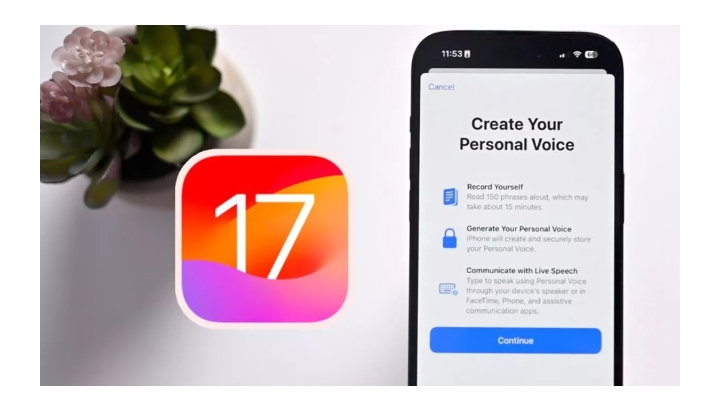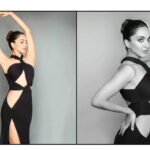Follow these steps to set Personal Voice feature in iPhone
- Apple has offered many new features with iOS 17. One of the most useful features in this is Personal Voice which has been designed for Apple users. The Personal Voice feature lets you type messages on FaceTime or calls with live speech and it will verbally say exactly what you want.
Apple has offered many new features with iOS 17. One of the most useful features in this is ‘Personal Voice’, which has been designed for Apple users. These applications use machine learning to create a synthesized version of your voice, which is created from the audio sample you record. It works with live speech to convert text to audio. Let us know in detail about Personal Voice.
Benefits of Personal Voice feature
The Personal Voice feature lets you type messages on FaceTime or calls with live speech and it will verbally say exactly what you want. It’s like deepfaking audio of yourself. You have full control over this, according to Apple, as the machine learning is done locally on the device, which keeps users’ information private and secure.
How to set Personal Voice feature
Follow step-by-step tips to set your Personal Voice on iPhone-
- Make sure your iPhone is running iOS 17 and then open the Settings app on your device.
- Swipe down in the Settings menu and tap Accessibility.
- Scroll down again until you find the Speech section, then tap Personal Voice
- Tap Create a Personal Voice to start the voice-saving process.
- Then follow the prompts
- Save your sound and give it a name
- start recording
- save this
- Activate Live Speech
For more information visit at https://happenrecently.com/zepto/?amp=1
Source: www.jagran.com